
PeakIdentify uses the currently loaded Digital Elevation Maps (DEM) (Settings->3D Terrain) to figure out which peaks are in view and to label only those that are. Due to space limitation, it starts with the highest peaks and will only place a label if it fits above the peak. If the DEM files are not loaded (because there is no network connection, for example) PeakIdentify may label peaks that are not in view (and therefore possibly not have enough room to label peaks that are in view). If the peaks you are interested in are not labeled, or if there are too many labels, you can select (filter) which peaks get labeled in a variety of ways:
 Seek bars
Seek bars
Tapping  (in the lower right of the view)
will show three sliders:
(in the lower right of the view)
will show three sliders:
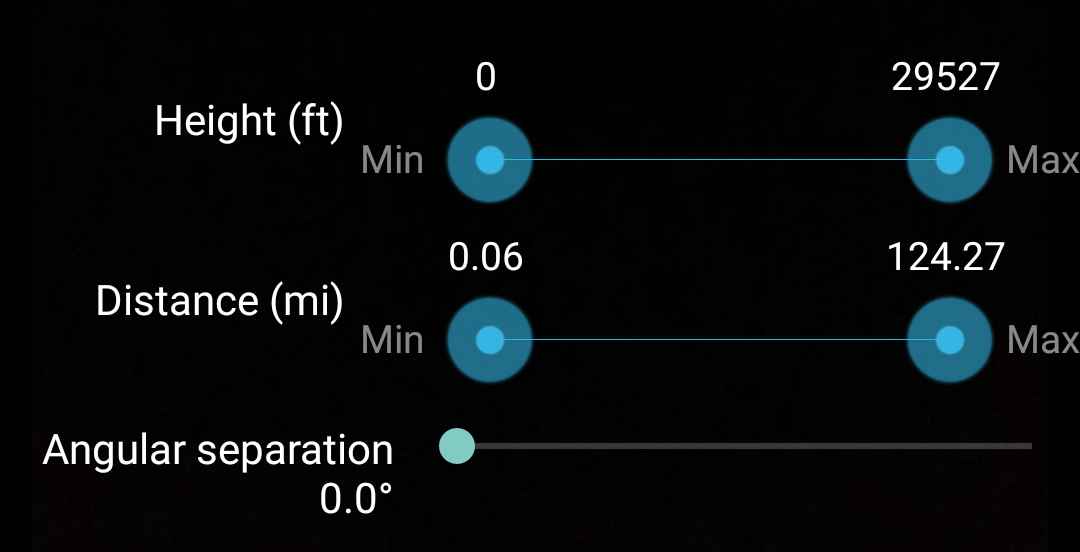
Drag the left end to adjust the minimum height and the right end to adjust the maximum height peak label to display.
Drag the left end to adjust the minimum distance and the right end to adjust the maximum distance peak label to display.
Sometimes a mountain will have several adjacent named peaks, resulting in several close labels for the same mountain at the expense of labels for other peaks in the view. By dragging this single slider to the right you can increase the minimum angular separation between adjacent labels.
The system of units used for the sliders can be changed between metric and imperial under Settings->Units.
Note: while the sliders are displayed view alignment
is disabled. To enable view alignment hide the seek bars by tapping the
 button
at the lower right of the screen.
button
at the lower right of the screen.
 Peaks filter
Peaks filter
For more precise control over the height/distance filters, or to display a single peak,
you can tap the search icon to display a specific peak or to limit the range of peaks in view
to those within a given distance range and a given height range. You can enter the search
using the keyboard or you can use
voice commands by tapping  .
.
You can:
Currently the list of comparison words that PeakIdentify understands is: "above", "below", "lower", "higher", "shorter", "taller", "farther", "further", "closer", "nearer", "greater", "less", "more".